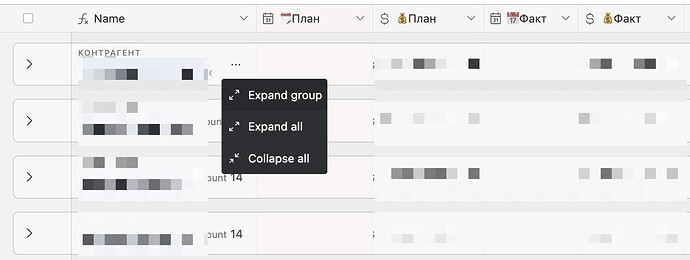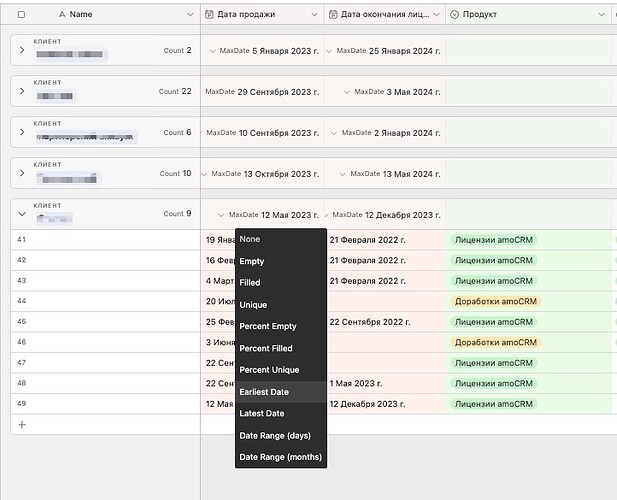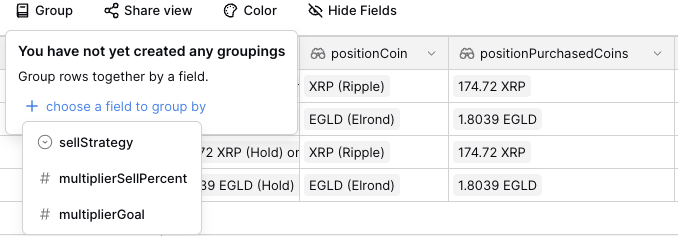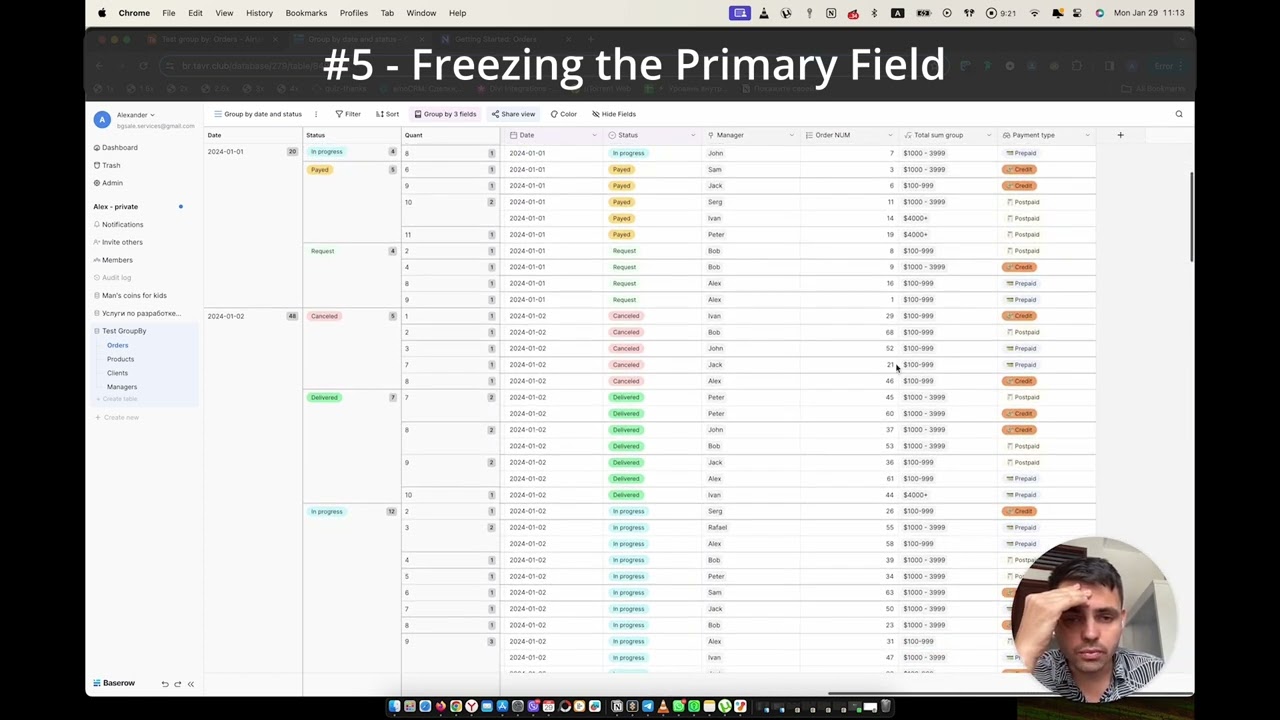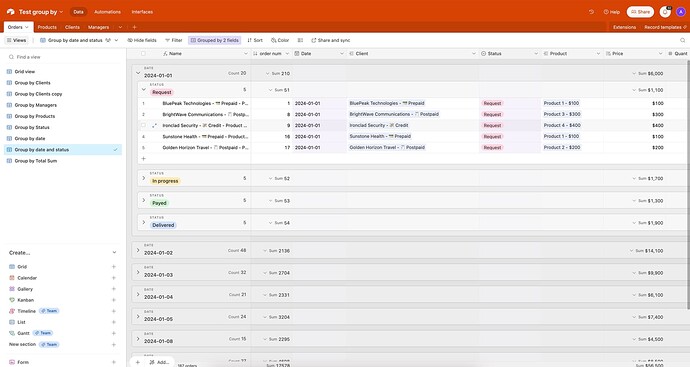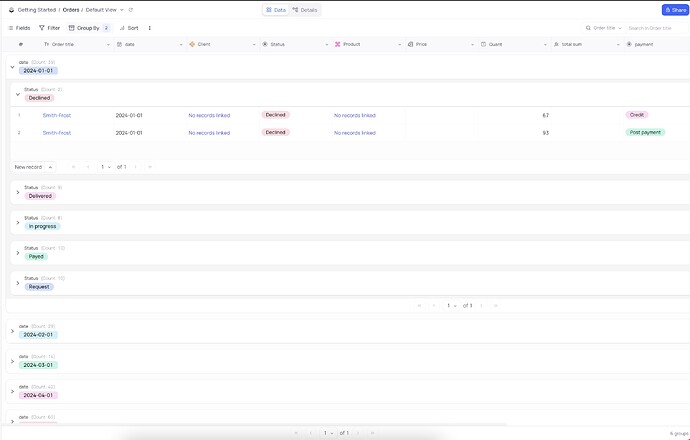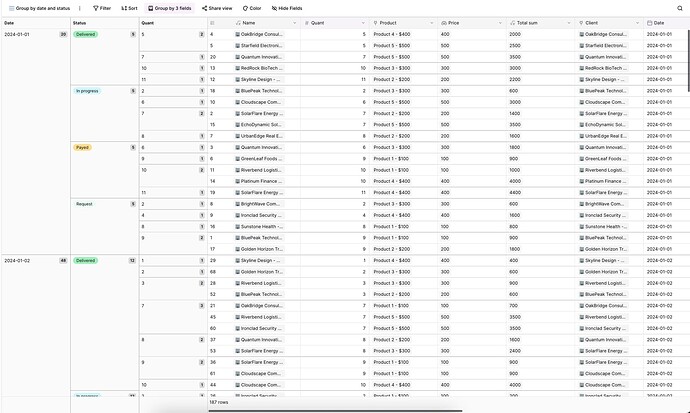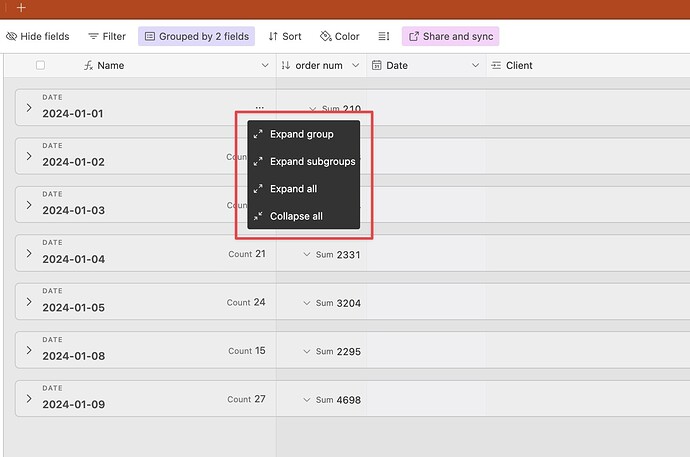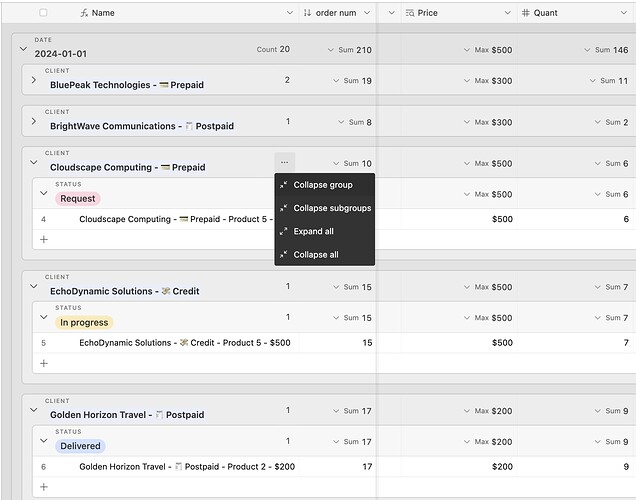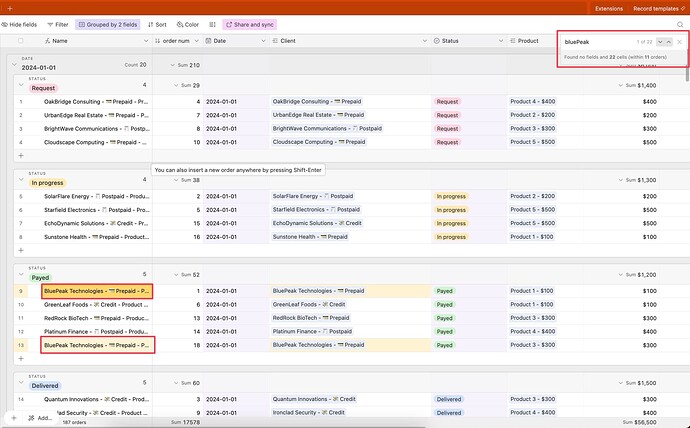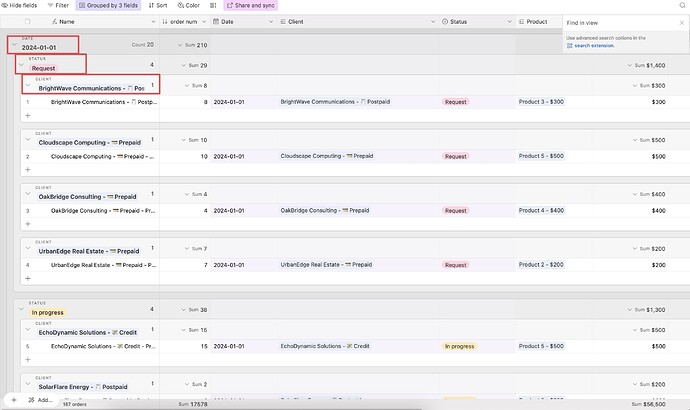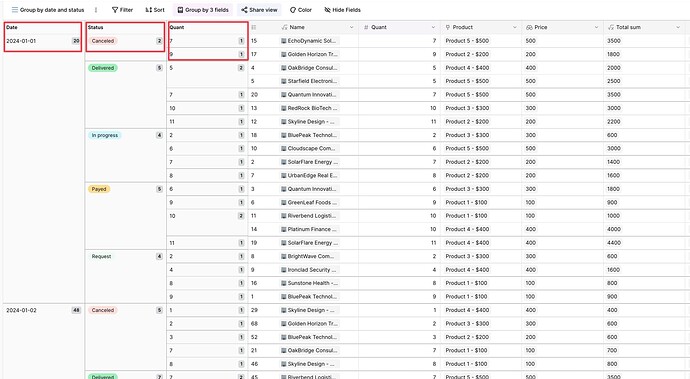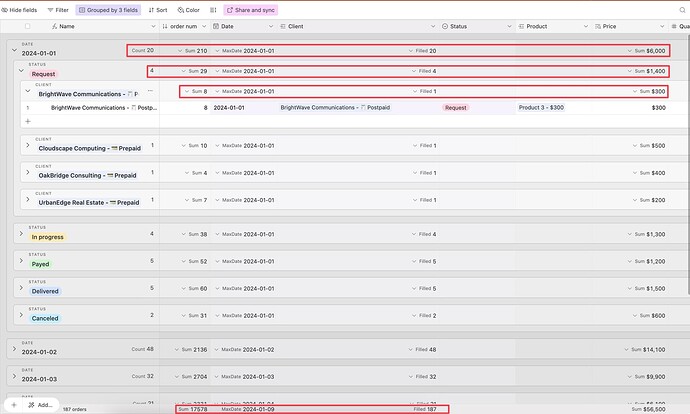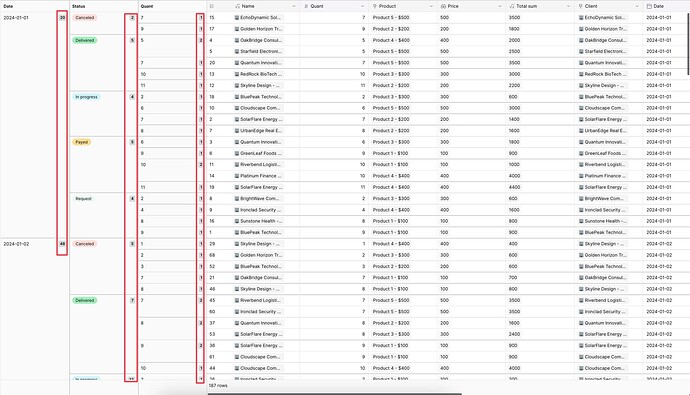Below is a detailed description of each point:"
The link to the datasets “Orders table”:
Airtable:
 #1 - Group sections and collapse \ expand -
#1 - Group sections and collapse \ expand -
The ‘Group By’ feature is essential for quickly navigating through large datasets. This is very efficiently implemented in Airtable, where groups are separated by empty spaces. This format of data presentation allows to collapse and expand groups. By default, all groups are collapsed, allowing me to quickly get an overview of the top-level categories. I can then expand the specific group/subgroup I need to work with the relevant data.
Without the division into sections and the ability to collapse/expand groups, the convenience of using the ‘Group By’ functionality is lost. Currently, in Baserow, it resembles more a simple field filter with a frozen title. To quickly access the necessary data, instead of simply clicking to expand the required group, I have to scroll through the entire page for a long time, which is quite inconvenient.
Even in NocoDB, which in my opinion lags behind Baserow in many aspects, the ‘Group By’ feature is implemented through separate sections with the ability to collapse and expand.
Below are the links to view with group by turned on)
Link to airtable view: Airtable - Group by date and status
Link to baserow view: Group by date and status // Baserow
Link to nocoDB view: NocoDB
Attempt to answer three questions:
- Were there any canceled orders on January 8th?
- Which day had more paid orders, January 2nd or January 3rd?
- Were there any orders on January 6th and 7th?
As you can see, the way Airtable’s “Group By” feature functions facilitates quicker answers. This is because it allows data to be organized from a broader category to more specific ones. In Baserow, however, you still need to scroll through the entire table.
AIRTABLE
NOCODB
BASEROW
 #2 - Collapse and expand all groups | sub-groups
#2 - Collapse and expand all groups | sub-groups
Airtable gives options to:
- Extend \ Collapse all the groups and sub-groups on the page
- Extend \ Collapse a single group or sub-group
- Extend \ Collapse all sub-groups of a chosen element
The button to open this pop-up is located on every single group and sub-group.
The ability to easily manage groups this way makes work with grouping by very convenient and saves a lot of time manually opening and closing groups.
** #3 - ctrl + f ⇒ auto expand | collapse all groups **
#3 - ctrl + f ⇒ auto expand | collapse all groups **
In airtable CTRL+F (cmd+F) triggers a special custom pop-up. By entering a value into this pop-up, it immediately leads to the expansion of all groups, and showcasing arrows to jump between the located values. It is exceptionally effective for quickly finding a specific group, category, row, or cell. Once the pop-up is closed, all groups return to their collapsed state.
In the scenario shown in the screenshot, this enables the quick identification of orders from a particular client, eliminating the need to add an extra ‘Group By’ level.
The process would be even more convenient if the auto-expansion of all groups happened as soon as the pop-up is opened, rather than when the first character is entered. This way, you could temporarily expand all groups even when you’re not looking for specific data.
 #4 - Placement of group titles
#4 - Placement of group titles
Due to Airtable’s group layout, it can also store group titles as headers, saving significant screen space compared to Baserow’s current method. Screen space is crucial for users, and Airtable’s approach proves to be more efficient in this regard.
 #5 - Freezing the Primary Field - Essential for Maintaining Focus While Scrolling Horizontally
#5 - Freezing the Primary Field - Essential for Maintaining Focus While Scrolling Horizontally
In both Airtable and Baserow, the first column in a grid view is always frozen. However, Airtable’s advantage is that this column remains frozen even in ‘Group By’ mode, unlike in Baserow. In Baserow, when scrolling horizontally, there’s a tendency to lose track of the row|rows in focus, which can hinder efficient data navigation and analysis.
 #6 - Summaries for groups and sub-groups
#6 - Summaries for groups and sub-groups
In Airtable, each field of a group and sub-group can have its own individual summary, in addition to the overall summary at the bottom of the page. Even for every type of data (text. number. data etc) This feature is incredibly useful, as one of the primary purposes of grouping is to quickly access aggregate data. Unfortunately, Baserow, due to its group layout, lacks this capability.
It also give a huge opportunity to the creativity to make different data grouping to have a quick access to necessary conclusions and analysis. And to create different views with different group by structure to quickly access necessary summaries in different data slices and opportunity to drill down deeper if needed.
In the video I show 4 examples of views in airtable which were created just to have a quick access to an aggregated financial data of a real project.
 #7 - Sammaries for all field types - formula and relations
#7 - Sammaries for all field types - formula and relations
Unfortunately, Baserow currently lacks the capability to provide summaries for results derived from formulas or data obtained through relational fields, such as lookups, counts, and roll-ups. Yet, these types of fields are crucial as they enable a wide range of calculations and are frequently used in data analysis
 #8 - Group By in Formula and Relation Fields
#8 - Group By in Formula and Relation Fields
Honestly, this is a second major letdown for me. The inability to use ‘Group By’ for formula fields and relational fields, like link, lookup, count, and rollup, in Baserow is a serious drawback. These fields often hold crucial data, and not being able to group them significantly limits functionality. I feel like this restriction eliminates about 80% of the data that could be effectively used with the ‘Group By’ feature.
 #9 - Changing orders in a grouping by setting
#9 - Changing orders in a grouping by setting
In Airtable’s ‘group by’ settings, I can adjust the hierarchy of main and sub-groups by moving elements up or down by drag and drop. However, in Baserow, to change the order, I have to delete and recreate the elements.
 #10 - Manual sorting of groups in group by (notion like)
#10 - Manual sorting of groups in group by (notion like)
An enhancement that could potentially advance Baserow’s ‘Group By’ functionality beyond Airtable’s is the option for manual sorting of group titles. This feature is particularly useful when dealing with a limited number of groups, such as statuses. It allows for custom arrangement, like placing paid orders at the top and canceled ones at the bottom, or any other order that suits the manager’s needs. This has been effectively implemented in Notion and proves to be very convenient.